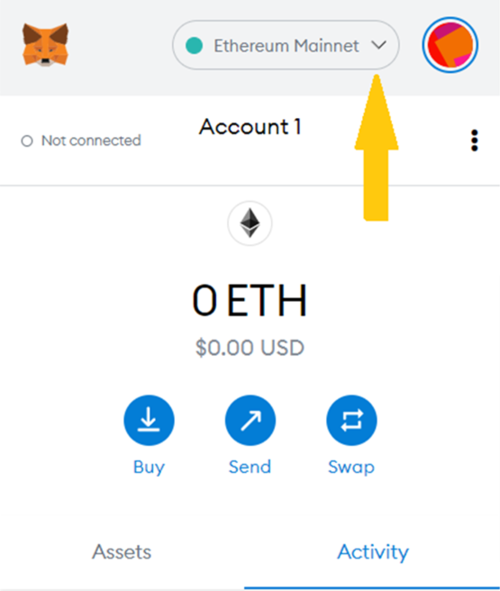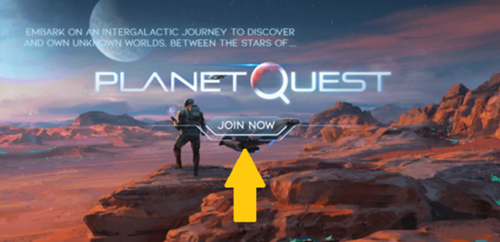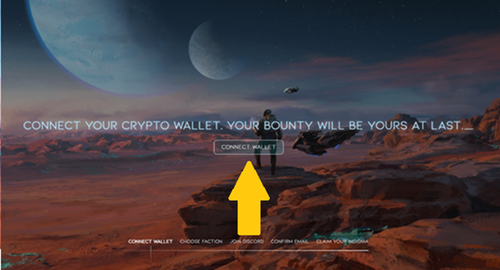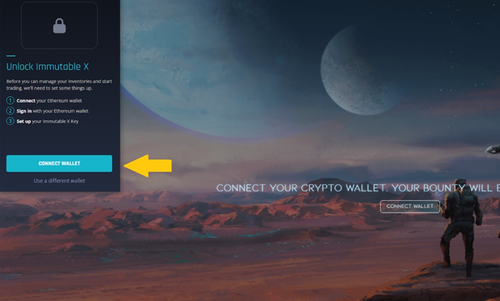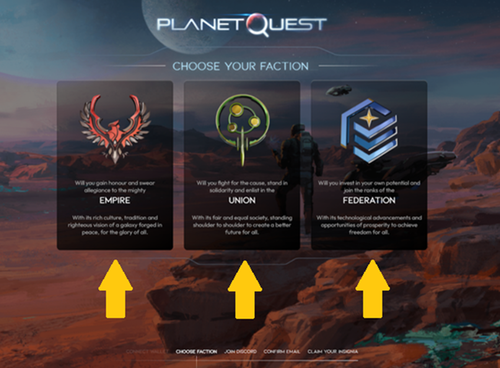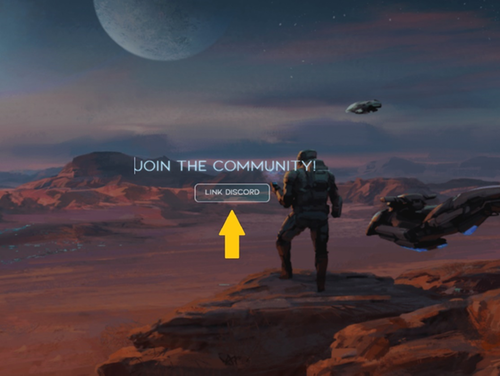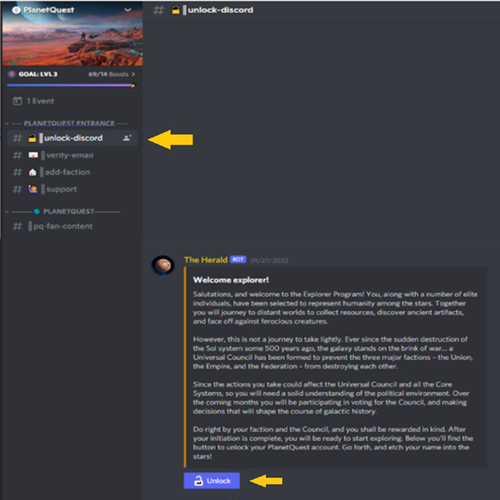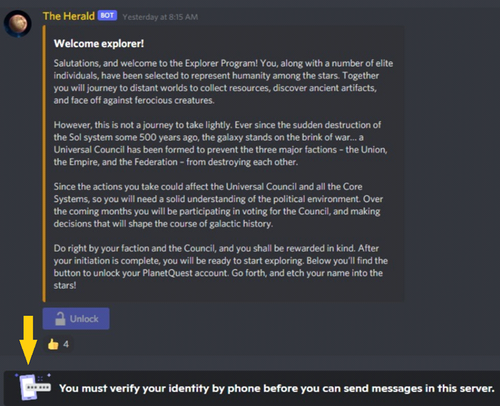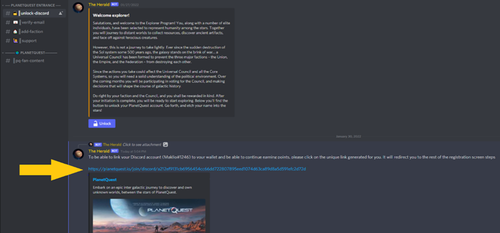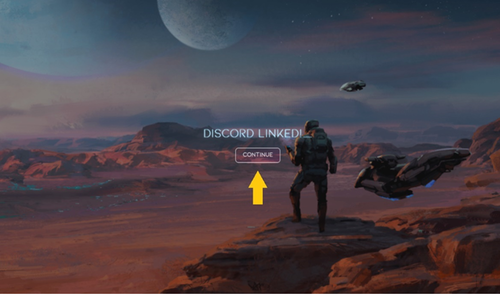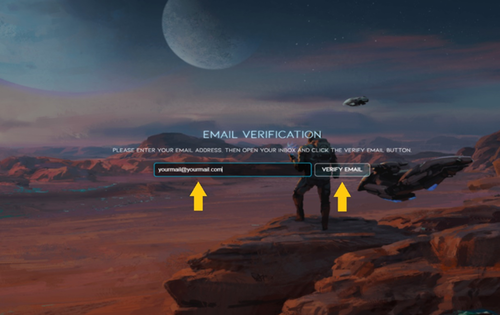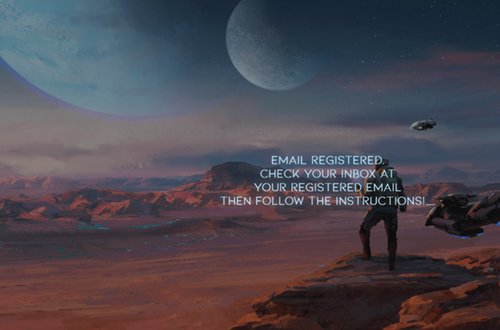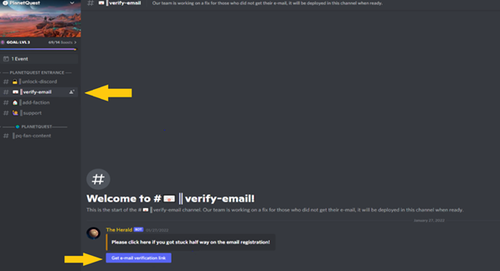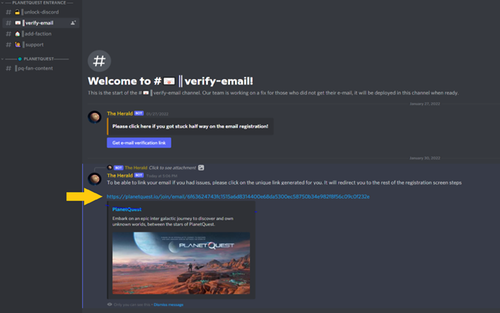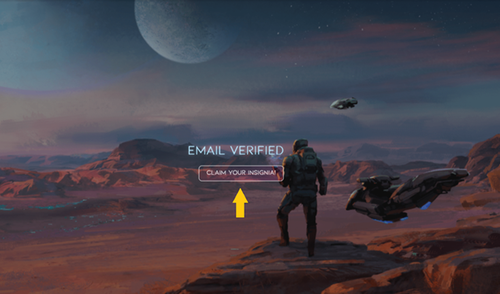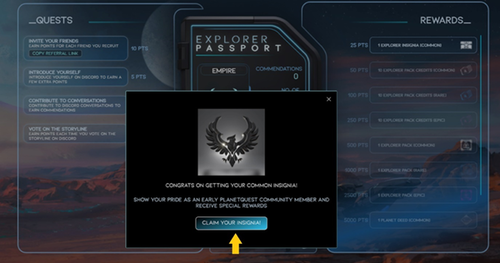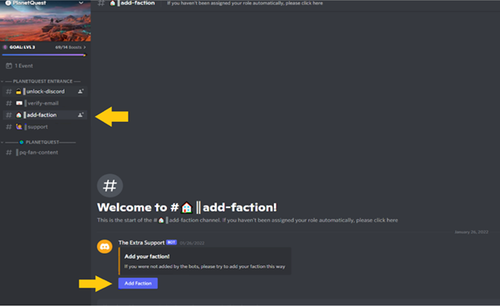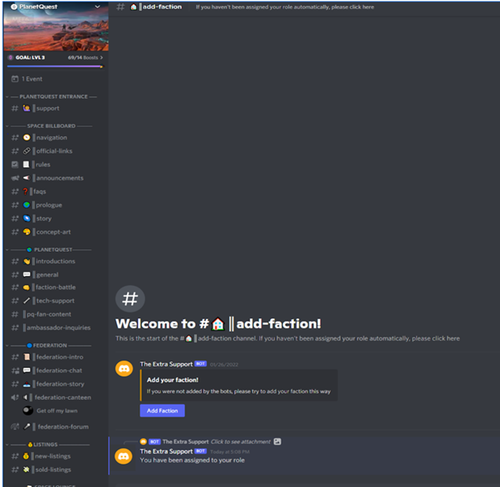Onboarding
Connect to your Ethereum Wallet
Prior to creating a PlanetQuest account, you will need to have an Ethereum wallet.
- An example of one is Metamask (available at https://metamask.io and through browser plug-ins).
- Ensure that you are on the Ethereum network.
Creating a PlanetQuest account
1) Visit https://planetquest.io/join
2) Click "join now" to begin setting up an account.
3) Click “connect wallet”.
4) You will be prompted to link your wallet. Click “connect wallet”.
5) Choose which faction you would like to join – the Empire, Union or Federation. You will receive a free NFT of your chosen faction’s insignia.
6) Click “link discord” to link your discord account to your PlanetQuest account.
7) Unlock your discord account by clicking on the #unlock-discord channel and then clicking “unlock”.
8) If you do not have phone verification for your account, you will be prompted to start the verification process.
9) After the previous step, a link will be generated. Click on the link.
10) You will be sent back to the PlanetQuest webpage and your discord account will now be linked. Click “continue” to proceed with the set-up.
11) You will be prompted to verify your email address. Please insert your email address and click “verify email”.
12) You may see “registering email…” indefinitely. In this case, refresh the website to proceed to the next step
13) Ignore the message on the screen below. Currently, an email is not sent out for verification.
14) Go to the PlanetQuest discord server. Click on the #verify-email channel and then click “get e-mail verification link”.
15) Click on the generated link to proceed.
16) This link will take you back to the PlanetQuest website. Click “claim your insignia” to receive your free insignia and access your PlanetQuest passport.
Your insignia will be available in your linked Ethereum wallet. You may see your inventory using the Immutable X platform (https://market.x.immutable.com) or TokenTrove (https://tokentrove.com).
17) You now have access to your passport (available at https://planetquest.io/passport).
(A) You can start receiving passport points for completing quests. The quests include, but may not be limited to:
- i. + 10 points for each new player referred to PlanetQuest, using your referral link.
- ii. + 5 points for introducing yourself to the PlanetQuest community on discord, in the #introductions channel. This is a one-off bonus.
- iii. + 5 points are given by UC and moderators to members that contribute in the PlanetQuest discord channels. You may receive a maximum of one commendation per day.
- iv. + 10 points are awarded each time you vote on the storyline (once per story prompt).
(B) Points earnt through this program will accrue rewards that will be minted and available to you at the game’s launch.
18) In the PlanetQuest discord server, go into the #add-faction channel and click “add faction”.
19) You will now be assigned your faction, which is reflected by the color of your discord name within the server. The full list of channels will now be available to you (on the left-hand side of the screen).
Getting started
- It is recommended that you read through the #faqs, #prologue, your faction-specific intro channel (e.g. #federation-intro), #story, and faction-specific story channel (e.g. #federation-story) channels.
- Be sure to head to #introduction to introduce yourself to the community and earn 5 points on your passport, and then chat with the community in the #general channel and the faction-specific chat (e.g. #federation-chat).
Troubleshooting
Q: I can’t see my passport even though I have done the registration.
A: Please check that you are connected with the same Wallet – Metamask Account (ETH network) on the same browser. It is recommended to do a browser clear cache (look further down for instructions).
Q: I can’t find my insignia.
A: You should connect the same wallet that you registered in PQ with Immutable X or Tokentrove. Your assets will be located in the “Inventory” in Immutable X, and “My Account” in TokenTrove. Additionally, you can see your insignia by putting your wallet address into the following link https://immutascan.io
Immutable X: https://market.x.immutable.com
TokenTrove: https://tokentrove.com